Make Donate Button
Been wondering how to make Donate button with your own image? It is easy and simple and can be done in 30 minutes with good luck!
Find a pic to import into photoshot add your text! Be sure to size it for your liking. I made mine 200x150 and it is just a tad bit to big, but it works fine! Ok once you get that pic saved, save as a jpg and save to your desktop! Now go to your image hosting site (Flickr, photobucket.com, what I use) I love how easy it is to use each one of these, plus great editing options also! Upload your photo to your account, now name it and give it some tags! Ok now go to Paypal and sign in and go to Merchant Services and then go to Create buttons and click on Donate once!
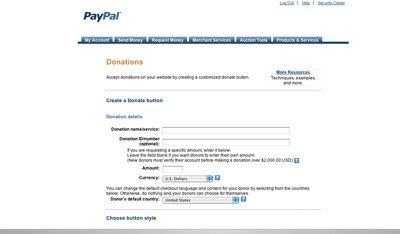 Now give it a name and set amount (leave blank if you want your donator to pick the amount!) Now click on the link “use your own button image” Go to your link (called direct link) on image hosting and left mouse click and copy the URL!
Now give it a name and set amount (leave blank if you want your donator to pick the amount!) Now click on the link “use your own button image” Go to your link (called direct link) on image hosting and left mouse click and copy the URL!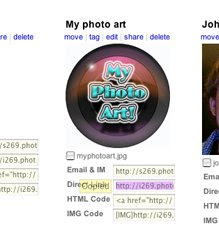 Now insert the URL into the Button Image URL: This what you will see after you click USE your own button image!
Now insert the URL into the Button Image URL: This what you will see after you click USE your own button image!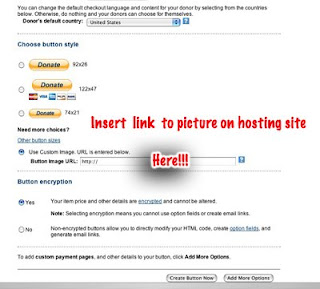
To the right is the button i made "buy me a cup of Joe ow two"------------>
You also need to add more options. Click on the add more options button and it will take you to another page! Here you will choose which e-mail address will receive payment as well adding a thanks you page address. This is to send to a thanks you page which you can make on a blog page. I use a page on wordpress blog and keep it private so it does not get crawled!
After you pick all your settings just click Create button now! All you have to do now is copy your code and insert into your site and the button should be working. Just click on it and see if it takes you to the donate page! Simple as that! Once you do it is so easy and fast to do! I wish you luck thanks!
Oh yeah don't forget to buy me a coffee or a beer if this helps you make your own button! All donations welcome!
Source : http://lightspeedmarketing.blogspot.com/2008/04/wanna-learn-how-to-make-button-with.html
No comments:
Post a Comment